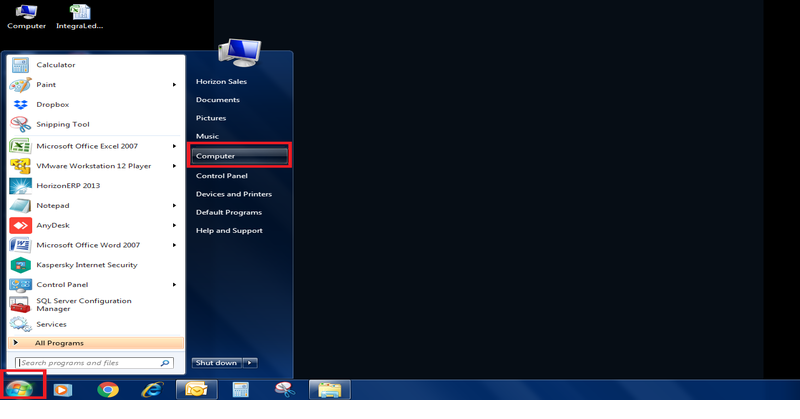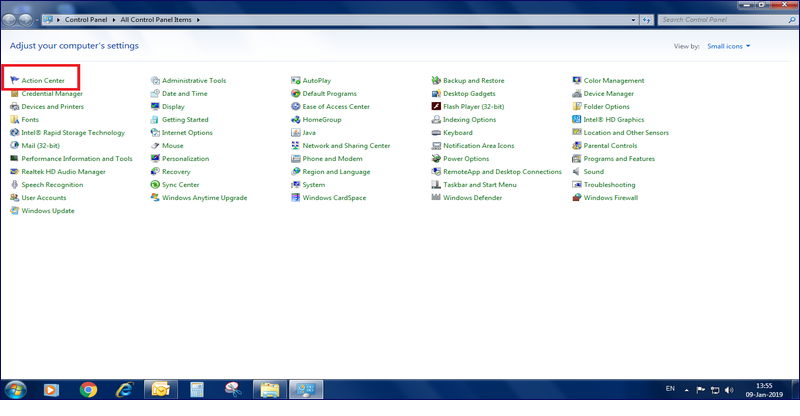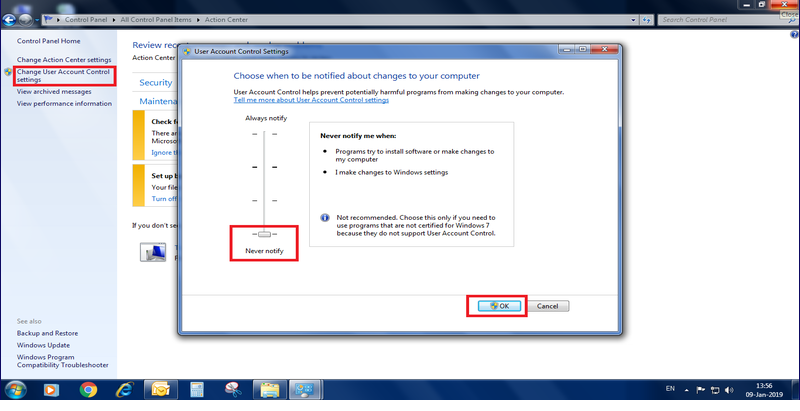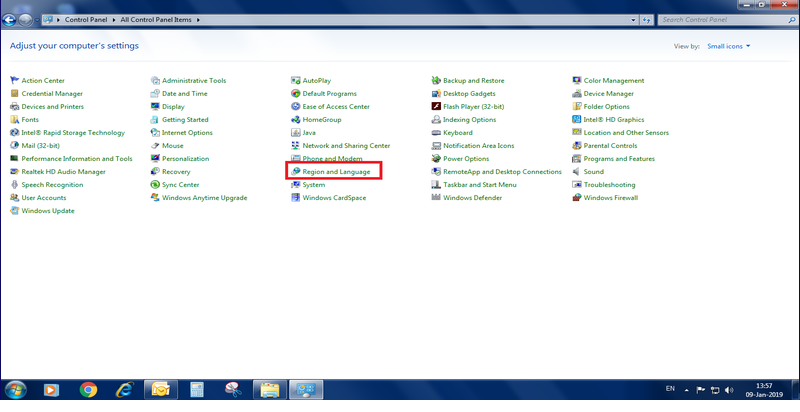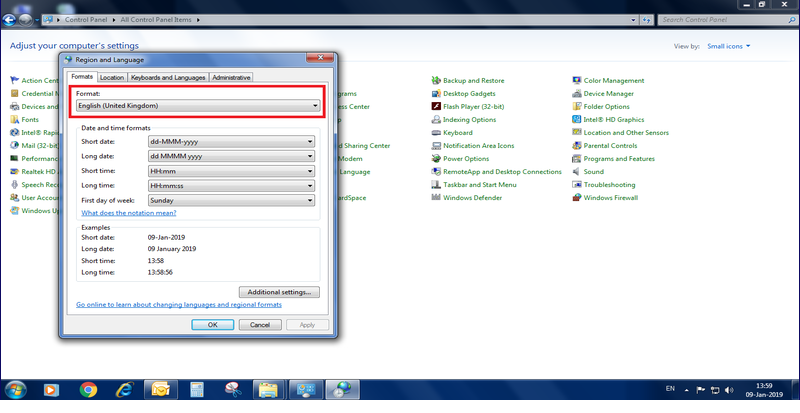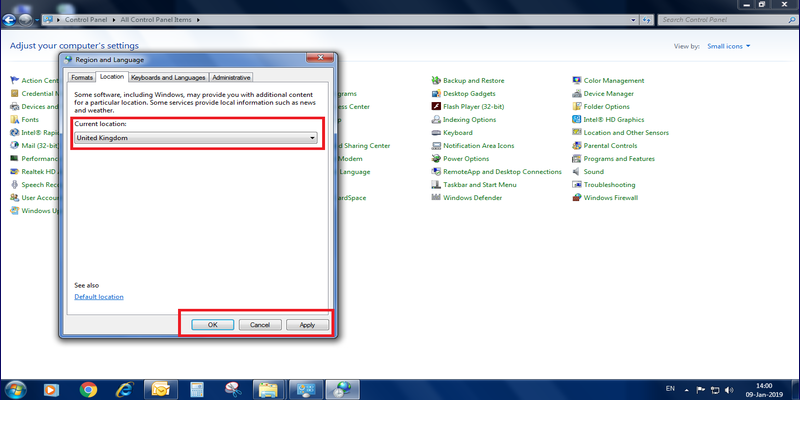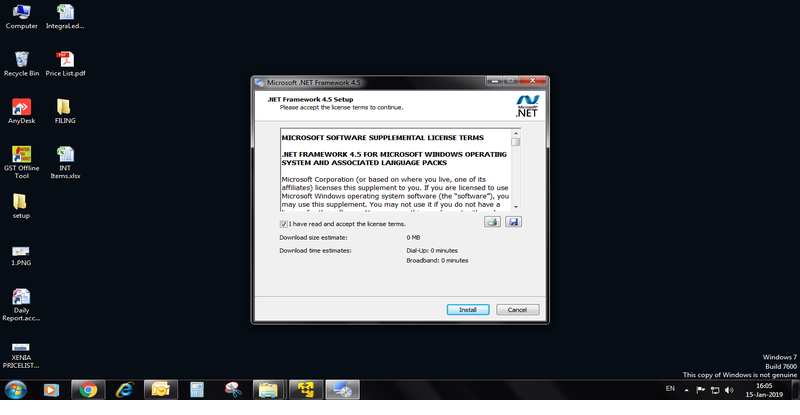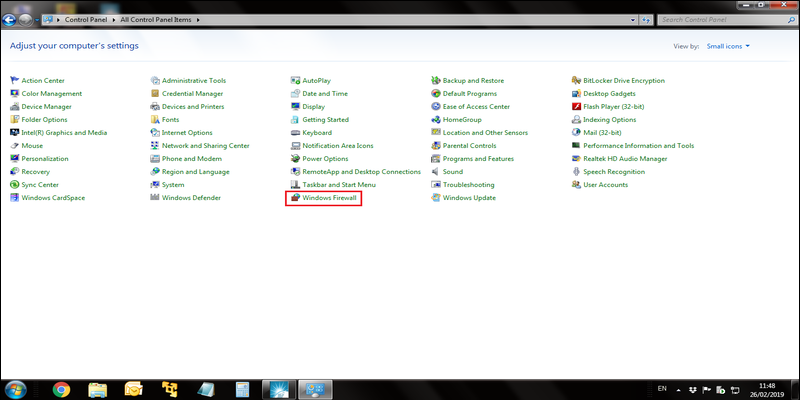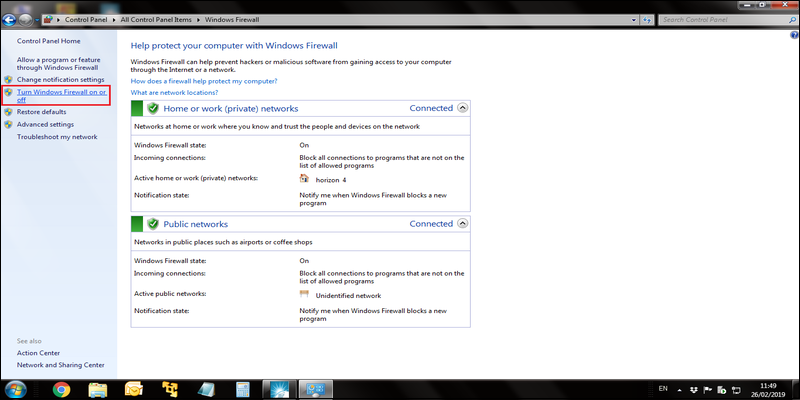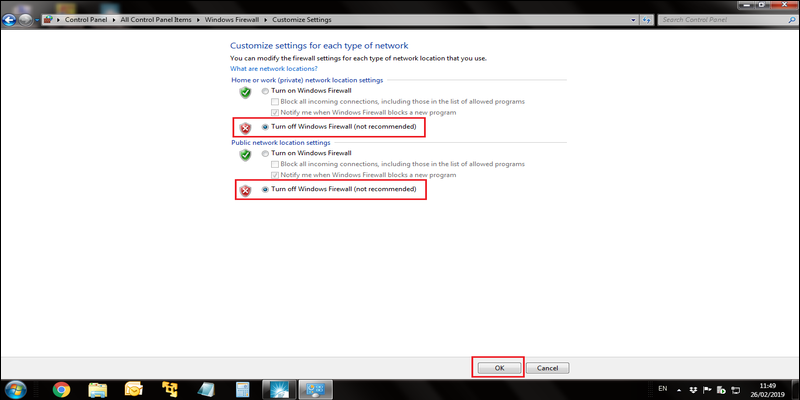Horizon ERP Tutorial
Horizon ERP 2013 Server Installation Process
Download Installation links:
Dot Net framework 4.5 and above version (4.5.2, 4.6 etc...)
- Dot Net framework 4.5:
Dot Net framework 4.5.2:
Dot Net framework 4.6:
Pre – Installation check list for Horizon ERP on windows 7
Check the computer name and username, if both are same, change name of computer name or username
- Step 1: - Click Start Button → Select Control Panel
- Step 2: - Open Action Centre
- Step 3: - Select User Account Control Settings
- Change from "Always notify" to "Never notify" option → click OK
- Step 4: - Turn Off window firewall
Click Start Button → Control Panel → Click on Windows Firewall
![Click on Firewall Click on Firewall]()
Select turn windows firewall on or off
![Select turn windows firewall on or off Select turn windows firewall on or off]()
Turn off and save
![Turn off and save Turn off and save]()
- Step 5: - Click Start Button → Control Panel → Select Region and Language
- Step 6: - Set format and location as "English(United Kingdom)"
- Step 7: - Similarly in administrative, change system location to United Kingdom and click apply
- Step 8: Run dot net framework setup → Next → Accept terms & conditions → Install
- Step 9:- Restart the System.